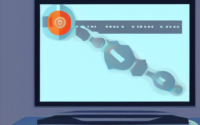Home Assistant for Dummies
Home Assistant for Dummies
Introduction to Home Assistant
Home Assistant is an open-source home automation platform that allows you to control and automate various devices in your home. It acts as the central hub for your smart devices, enabling you to monitor and control them all from a single interface. In this guide, we will walk you through the basics of setting up and using Home Assistant.
Getting Started
To get started with Home Assistant, you will need a few things:
1. A computer or a Raspberry Pi
2. An SD card (if using a Raspberry Pi)
3. A stable internet connection
Once you have these requirements, follow the steps below:
1. Download the latest release of Home Assistant from the official website.
2. Install Home Assistant on your computer or Raspberry Pi. If using a Raspberry Pi, make sure to flash the downloaded image onto the SD card.
3. Connect your computer or Raspberry Pi to your home network.
4. Power on the device and wait for the installation process to complete.
Configuring Home Assistant
Once Home Assistant is installed, you can access its user interface through a web browser on any device connected to your home network. Follow these steps to configure Home Assistant:
1. Open your preferred web browser.
2. Enter the IP address of the device running Home Assistant followed by “:8123”. For example, if the IP address is 192.168.1.100, enter “http://192.168.1.100:8123”.
3. Create an account and set a secure password for your Home Assistant instance.
4. After logging in, Home Assistant will guide you through the initial setup process.
5. During the setup, you will have the option to configure integrations for your smart devices. Follow the provided instructions to pair them with Home Assistant.
6. Once the initial setup is complete, you can further customize Home Assistant’s settings according to your preferences.
Adding Devices and Automations
Home Assistant supports a wide range of devices and services, allowing you to create powerful automations and control your home environment. Follow these steps to add devices and create automations:
1. From the Home Assistant interface, click on the “Configuration” tab.
2. Select “Integrations” from the dropdown menu.
3. Click on the “+” button to add a new integration.
4. Browse through the available integrations and select the one that corresponds to your device or service.
5. Follow the on-screen instructions to complete the integration process.
6. Once the integration is successfully added, you can access and control your device or service through the Home Assistant interface.
7. To create automations, click on the “Automation” tab in the Home Assistant interface.
8. Click on the “+” button to add a new automation.
9. Define the conditions and actions for your automation using the user-friendly interface.
10. Save the automation, and it will start working according to the specified conditions and actions.
Advanced Features and Customizations
Home Assistant offers advanced features and customizations for users who want to take their home automation setup to the next level. Here are some tips:
1. Explore the Home Assistant Community Store (HACS) to access a wide range of custom integrations, themes, and plugins.
2. Use YAML files to configure complex automations and customize your Home Assistant setup.
3. Check out the official Home Assistant website and documentation for tutorials, guides, and troubleshooting assistance.
4. Join the Home Assistant community forums and online communities to connect with other enthusiasts and share ideas and solutions.
Conclusion
Home Assistant is a powerful and flexible home automation platform that allows you to transform your house into a smart home. By following the steps outlined in this guide, you should be well-equipped to set up and use Home Assistant effectively. Remember to have fun and experiment with different devices and automations to truly personalize your smart home experience!